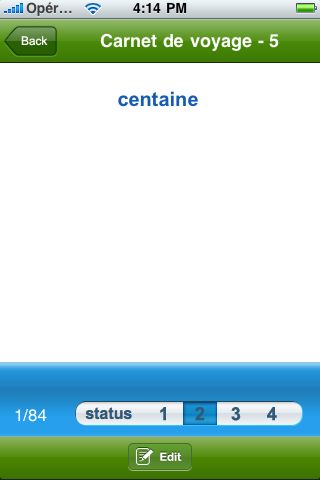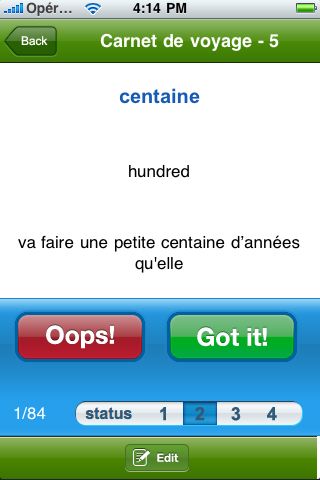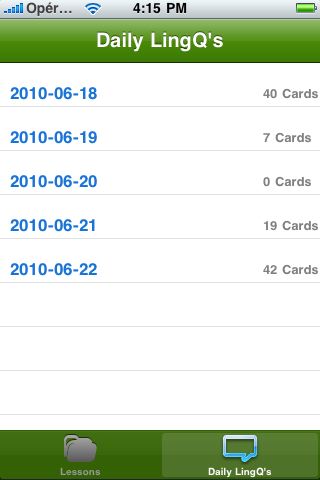iLingQ Flashcards & Aprendizado de Línguas
Utilizando o aplicativo LingQ Flashcard
Abra o aplicativo e cadastrase para sua conta no LingQ. Se você não tiver uma conta, inscreva-se para uma conta gratuita. Abra uma lição a partir da lista de aulas exibidas. Você verá então flashcards para todos os LingQs que ainda tem um estado 1, 2 ou 3 para essa lição.
* Lembre-se que o iPhone pode automaticamente capitalizar a primeira letra no campo username. Você vai ter que mudar isso se o seu nome de usuário não começar com um capital.
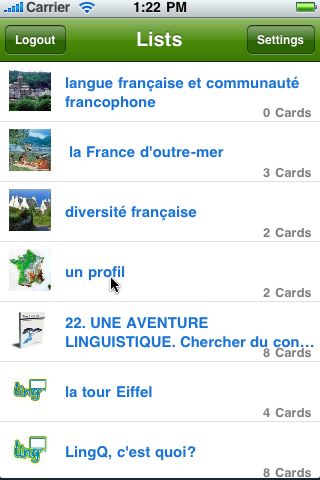
"Toque no ecrã em qualquer lugar para virar o flashcard. Toque novamente para lançá-lo de volta. Imprensa Got it! Se você está certo e Oops! Se você entendeu errado. Passe para baixo com um dedo para ver a frase, passar-se para esconder a frase. Passe para a esquerda ou direita para mover para o flashcard seguinte ou anterior.Clique no botão Status para mudar seu status. Clique no botão Edit para editar sua dica ou frase. Todas as mudanças serão refletidas na sua conta no LingQ.
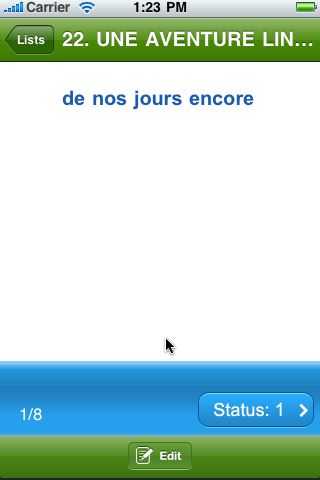
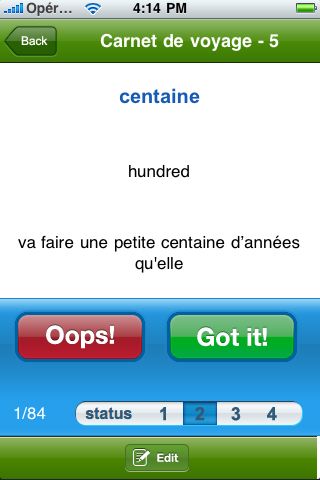
On the Settings screen, you can control the language to review and choose whether to remove cards from a session if Got it! is clicked twice in a row. You can also shuffle the flashcard order and control which fields are displayed on the front and back of your cards.
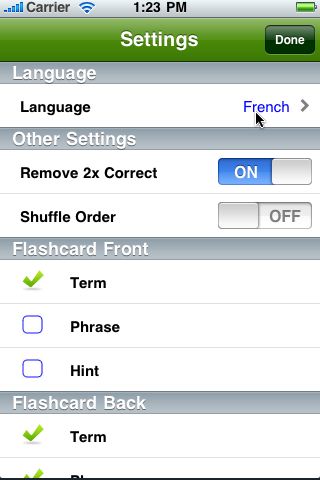
Dúvidas? Comente em nosso Fórum de Suporte ou contacte a sessão de suporte.
Utilizando o aplicativo iLingQ Flashcards & Aprendizado de Línguas
Open the app and log in* using your LingQ username and password. You must be a Basic, Plus or Premium member to use iLingQ. Free members can use the LingQ Flashcard App above. If you don't have an account, sign up here.
*Please be aware that the iPhone can automatically capitalize the first letter in the username field. You will have to change this if your username does not begin with a capital.
When you first launch the app, you must have a wifi or 3G connection in order to download your data to iLingQ. Only lessons that have been opened on your device while you were online will be accessible offline.
Open a lesson from the displayed list. You are shown the number of flashcards in each lesson.
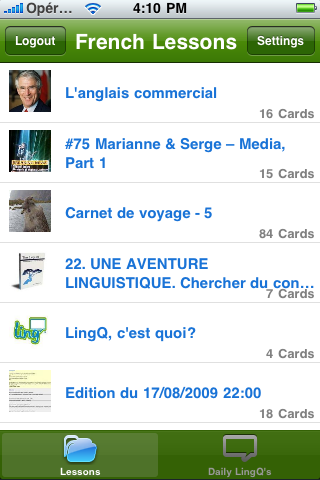
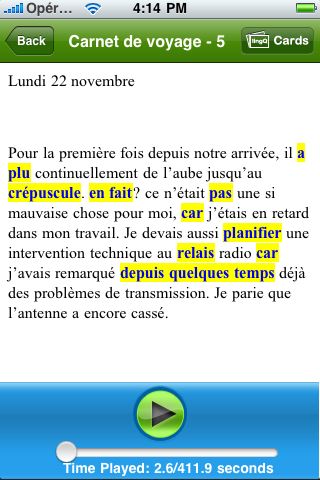
Tap the screen anywhere to flip the flashcard. Tap again to flip it back. Press Got it! if you are right and Oops! if you got it wrong. Change the Status by clicking the desired status number. Click Edit to change the Hint or Phrase.