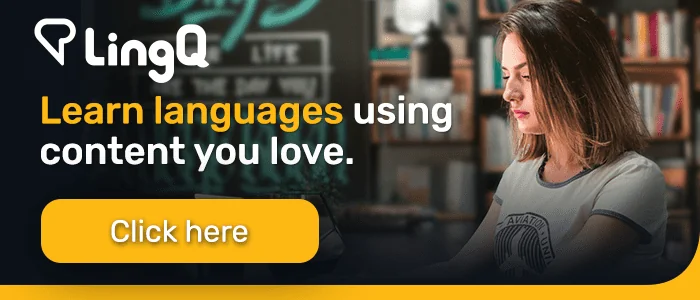Import Any YouTube Video into LingQ
***
This post is a transcript of a video on the LingQ YouTube channel.
Learning English? Study this transcript as a lesson on LingQ.
Hey everyone, it’s Eric from LingQ and today I’m going to show you how you can import your favorite YouTube content into LingQ so you can actually study better. As you can see here, this is my imported YouTube video in my LingQ account. I can watch the video scroll along the transcriptions here and save my new words.
Now I’m going to show you how you can do the exact same thing. First, you will need to download the LingQ importer extension. Once you have that downloaded, you will then need to go to YouTube and you will have to find a video that you enjoy. And once you have that, it’s simply just clicking on the import extension, pick your target language, or you can add the course name or you can create your own course. And don’t forget to add the tags. I usually put two tags just in case.
After that simply click import. Once you’re done, you’re going to click open and once you hit open, this will pop up your new lesson. Okay. And as you can see here, I have everything I need to help me study.
The great thing about this too is not only does it pull the transcription and the video, but it also has the audio here, which you can listen to. And what’s great about that is you can use it on your phone. So when you’re on your phone, you can listen to your favourite YouTube content while reading and saving new vocabulary, all in one organized platform.
So that’s all I have to show you for today. Hope you enjoyed it. And good luck LingQing.