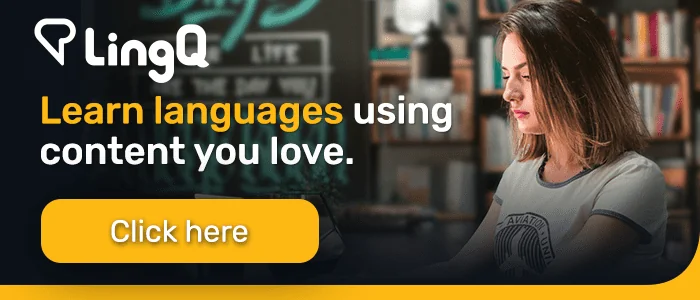How to Write in Chinese on a Keyboard
Writing in Chinese by hand is losing its popularity year by year. Thanks to technology, many different writing methods have been created and make it possible to write thousands of Chinese characters by only pressing 26 letters.
In this post we are going to show you how you can actually type Chinese characters on a keyboard. Are you ready?
Writing in Chinese on a keyboard: First thing’s first–pinyin

Pinyin is a method that basically focuses on writing Chinese characters by using English letters. It was created after the People’s Republic of China was founded in 1949 and it is only used in Mainland China now.
The main idea behind creating this method was to simplify the process of learning characters. It is a fortunate for foreigners to have pinyin because it definitely makes it much easier to read and write characters.
Easier how? Chinese characters can be written by combining 1-5 letters. In other words, thousands of characters can be written by simply typing only hundreds of combinations. This has made Chinese quite rigid as there is no way to add or subtract anything to fixed combinations.
Setting Up Your Chinese Keyboard
Once you are familiar with the pinyin method, writing in Chinese on a keyboard will be easy. Not as easy as English, but easy when compared to writing Chinese by hand.
Computers operating on Windows 10 have a nice default Chinese keyboard based on pinyin. The only thing you need to do is to add a Chinese keyboard and use it when needed.
On other computers the Chinese keyboard can be added manually; however, there is a high possibility that they don’t have the pinyin typing method. (They might have some other methods which are much harder than pinyin.)
Stay calm if you are using an old computer. The only extra thing you need to do is to download software called Sogou. There are other tools out there but this one is the most popular even among Chinese people.
The same rule applies for mobile phones. iPhones and new Android phones have great Chinese keyboards as the default; but old ones might require Sogou APP.
Using The Keyboard
Typing the combinations on the keyboard is no different than typing an English word. The difference comes after the word is completed.
When typing English, the only thing we need to do is hit the space bar and keep typing. Chinese is similar, but what you end up with can be disastrous if you don’t take a look at what you’ve typed. What I mean is if you are not careful, you can end up with some characters you don’t want.
Let me give you an example. Let’s say you are going to type a character that can be typed as shi. You type it then see a list of alternative Chinese characters which are all typed as shi.

These are the first nine alternatives the keyboard recommends. All the characters shown have different meanings. If the character you need is one of these nine, what you need to do is to press the number next to the character.
If none of them are is the one you are looking for, you need to click on the right arrow to see the next nine alternatives.

If the character you need is still not there, click on the arrow again and see the next nine alternatives. Do this until you see the right one.

Normally, the keyboard shows the alternatives depending on what we have typed earlier and the frequency of usage of the characters. There is a very high possibility you will see the character you are looking for in the first fifteen alternatives.
Typing Faster
If you are a fast and skilled pinyin typer, you can make the writing process much faster without stopping and looking for the the right character all the time. The Chinese keyboard is designed to make the writing process as fast as possible. (Once again, Sogou is probably the best tool).
Let’s assume you are planning to write a sentence that contains five to six characters. What you need to do is to write the whole sentence by using pinyin. Like this:

If you type the pinyin correctly, the sentence that is shown next to option one is 95% likely to be the sentence you are trying to type. If you are sure it is the right sentence, simply hit the space bar and continue typing.
When the suggested sentence is not right, you need to check the alternatives like you do for only one single character.
There is an even faster way to type sentences on a keyboard. It is very similar to the T9 method; but it requires you to be very careful, especially while writing longer sentences.
The T9 method allows you to type only the first letter of each character. The disadvantage of using T9 is that is isn’t that accurate and there is a high possibility you will some mistakes. The longer the sentence, the more chance you have at making a mistake.
Handwriting on a Keyboard
You read that right, it’s actually possible to write all the characters in a traditional way on a keyboard.
This is mostly suitable for native or near-native Chinese speakers. There is no point in giving priority to handwriting when there are a lot of other things to learn, but if it’s something you’re interested in, go for it!
When handwriting in Chinese on a keyboard, a special pad appears and we are required write the characters on the pad depending on the correct stroke order which means we need to be mastered at handwriting rules.
Here’s what the handwriting pad looks like on the computer:

When you see this pad you need to draw the character in the empty area. If the character you are trying to type is in the list recommended on the right, just click on it and keep typing. If you don’t know the stroke order, you might get incorrect recommendations, which can result in you spending a lot of time trying to write one single character.
Voice Input
This method is kind of new and hasn’t become that popular yet. Even native Chinese speakers don’t use it very often. Some apps like WeChat have this function.
When you use voice input function, simply speak as if you are leaving a voice message and the app will type everything for you.
It’s pretty fast when used correctly, but it’s kind of hard for non-Chinese people unless they have a near-native accent. The app cannot understand what you say if you have a strong accent and so you end up typing the wrong character or dealing with the “I can’t understand you, please say it again” message.
Learn Chinese Faster Using LingQ
Immersing yourself in Chinese doesn’t require you to travel abroad or sign up for an expensive language program.
However, it can be a bit tiresome to find interesting content, go back and forth between sites, use different dictionaries to look up words, and so on.
That’s why there’s LingQ. A language app that helps you discover and learn from content you love.
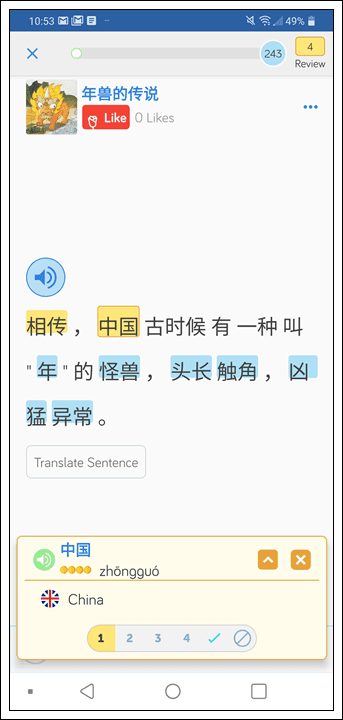
You can import videos, podcasts, and much more and turn them into interactive lessons.
Keep all your favourite Chinese content stored in one place, easily look up new words, save vocabulary, and review. Check out our guide to importing content into LingQ for more information.
LingQ is available for desktop as well as Android and iOS. Gain access to thousands of hours of audio and transcripts and begin your journey to fluency today. Check out LingQ today to discover how to learn Chinese!
***
Ozgur K. is an experienced trilingual ESL Teacher who has been living in China for ten years.