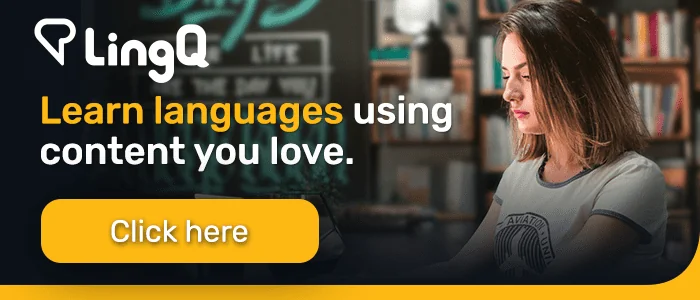How to Import Music Videos on LingQ
***
This post is a transcript of a video on the LingQ YouTube channel.
Learning English? Study this transcript as a lesson on LingQ.
Hey guys, this is Shelby, head of user onboarding at LingQ, and today I’m going to show you guys how I use LingQ to learn French as a beginner.
There are a lot of different ways to use this platform. It’s a choose your own adventure tool, and I’ve been really enjoying using LingQ to import music videos, and to study French that way. I’ve been learning French, almost exclusively through music, and it’s been a lot of fun.
I start by finding artists on Spotify here. And then when I find someone that I like, I follow them, I listen to them. And then that tends to lead me to more music like, like them, which is what’s so awesome about Spotify. And then I will go over to YouTube to search their music videos. So, this is an example of an artist that I love.
Her name’s Angèle. She’s a Belgian pop star and she’s super famous. I mean, as you can see here, she’s got over 44 million views on this video alone. So I’m not alone in my love for Angèle. So once I’m on this person’s YouTube video, first and foremost, I need to make sure that closed captioning is available.
If the closed captioning is not available, unfortunately, the LingQ import extension will not work for that particular video, but usually artists have other videos. Videos will say, on their YouTube channel, or there’s a fan generated song on YouTube that does include the closed captioning. Even if the official music video doesn’t have it.
So here’s the video. I’m gonna turn the closed captioning on and we want to make sure that it is in the right language too. I’m just going to pause this now to not get distracted. So this is telling me that the closed captions are auto translating from English to French, even though the song is already in French.
So you have these options that you can actually go into in the closed captioning. I could choose off which I don’t want, English, which I also don’t want because I’m trying to study French and then I can do auto translate. And then it’s going to give me this list of languages I can auto translate to.
So it’s already in French. That’s what I want. But these lyrics are probably not going to be perfect. And I’ll show you guys how we’re going to overcome that once we import the video. This is ready to go. The closed captioning is here. I’ve got the video up. It doesn’t need to be playing.
I’m going to click my LingQ import extension up here at the top. And then I already have this set up to how I want it. If you study more than one language, make sure to click it here. I just throw all of my imports into a quick imports older on LingQ. You can have multiple different folders that you put your imports into, and I’m not gonna use any tags because this is just for me.
I’m not necessarily sharing this lesson with other users. So with all those settings in place, click import, and then we just wait for it to do its thing and then click open lesson immediately.
So now here we have the video, as well as the lyrics right here. I’m going to go into full text mode and then click video. And now it’s going to appear on the right. So this is the music video it’s fully embedded into LingQ. So I don’t need to go back to YouTube to listen to the song. And I’m over here, as you guys who have used LingQ before can recognize, these are the closed captioning from this video right here in the LingQ reader.
But as I said, these lyrics are probably not perfect because they’re auto translated. So I’m going to click these three dots and then go into “edit lesson”. So for those of you who are premium users of LingQ, of course, you can always edit your own lesson that you import. But also you can edit other lessons.
If you notice that there’s a mistake in a lesson, you can do this process here to edit anything. And we trust you guys to do that. Sometimes there are mistakes, and instead of going to some lyric website, I’m going to show you guys another hack that I look for when doing this process. Usually with stars as big as Angèle, they have fan generated lyrics somewhere in the YouTube comments. And I tend to trust these more because there’s a level of social pressure, we’ll say, because there are 44 million people looking at this video. Whoever posts the lyrics is going to get told if their lyrics are incorrect. If they’re going to take the time to post the lyrics, then they’re going to take the time to edit them too.
So just looking for the lyrics, this looks like them, and that looks good. I see 185 likes. And I also like to look at the comments to see what people said. Usually there’ll be people correcting the person in the comments and then this person will have edited them. But everyone’s just saying merci, merci. Thank you. So we know that these are good.
My computer is struggling a little bit with this recording. Highlight all of this, and then hop over here into the lesson editor. Delete that. And this is the only thing with copying lyrics in, the formatting is not going to stay perfect. And that’s okay. I’m just going to go in here and correct the formatting.
So this is going to take me a second. I’m not going to bore you guys with this. I’m gonna pause this and come back when this is complete. Okay, here we are with my perfectly formatted lyrics. And then this way I’m going to be able to go into sentence mode. No problem. So I’m gonna come down here and click save and open.
So this way I can go right into the lesson. And here we are. So I can stay in full text mode. I’m probably just going to hop into sentence mode again, since it’s going to be my first time reading the lyrics through. And as you guys can see here in sentence mode, I’ve got the video across the top. And I can continue to click on blue words and the video can keep playing and I can be looking at words and clicking them, assigning meanings to the LingQs as I go.
And I go ahead and pause this again for lack of distraction. So this is what I will tend to do as I go through the lyrics the first time I’m going to be listening to the song and clicking through, and clicking on any blue words I don’t know. Just kind of learning the lyrics sentence by sentence.
I’m not singing along yet or anything. I’m just trying to understand what the lyrics all mean. And once I go through this entire lesson and have assigned meanings to all of my blue words, which is called creating LingQs, then I’m going to go back through and try to start to, to really devour the lyrics, you know, really wrap my head around them.
And over time, I’m going to start trying to memorize them, which takes some time. And I, again, I’ll just go line by line practicing, singing along. And I also have the audio up here and what’s cool about this is of course it’s on my playlist, but also that I can modify the speed settings up here. So I don’t know if you guys saw that, but I just clicked on this button that said 1X.
I just slowed it down to .9X. So the audio is playing at 90% of regular speed when I click this. And I can click it again and slow it down to 75% or down to 66% or all the way down to half speed. So, you guys can hear how slow that is. But especially if I’m learning a fast song or some rap, I will definitely go down to at least .75, maybe .66.
Then you can see if I click this button again, we can go all the way up to 2X speed if you want to test yourself and listen to an audio really, really fast. I have not used that function yet. We also have 1.5X speed. A little bit more reasonable, but still pretty fast. And we also have the five seconds back button.
Hey, I want to hear that again. What was that? I just missed that. You can click this five seconds back button to rewind the audio back five seconds. So that’s all really useful stuff. I hope you guys learned a little bit. I hope that if you have not used the import extension that you try to do so immediately, they’re available for free download on your web browser of choice.
And they’re also available on our mobile apps. And yeah, experiment with it, import music, videos, import interviews, or other kinds of videos from YouTube, important Netflix episodes. And of course you guys can import eBooks and articles as well. It’s all super easy with just two clicks, like you saw. Maybe a little bit of maintenance, but then you have a whole lesson, which is exactly what you want to study, what you enjoy practicing. And then it doesn’t really feel like work after all.
So get in there and have some fun guys and happy LingQing.