I see the “show translation” option with some lessons, but not in others. How do I make it available if it is not there?
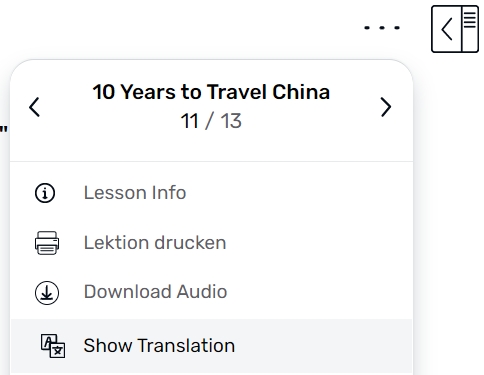
I see the “show translation” option with some lessons, but not in others. How do I make it available if it is not there?
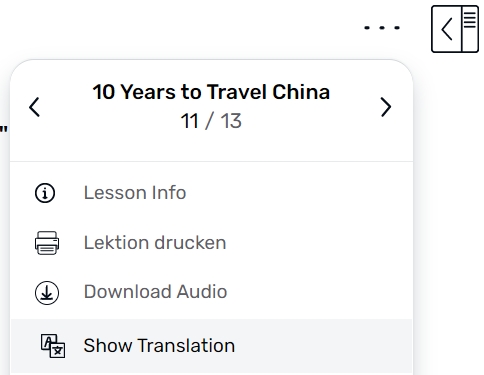
It depends on whether or not the person who imported the lesson added the translation or not. If there’s no translation, then the option to show it is not there.
Yes, exactly. Not all lessons have the full translation available. It exist in some beginner courses, or as @janufford wrote, if person who imported a lesson added full translation too.
I tried, but it looks cumbersome. So, if I want to add a google translation, I have to do it line by line??? Would be nice if I could just copy/paste it when creating a lesson.
Jan,
Just go to Edit Lesson. On the left side there is a “Translations” section. Click on that. Then select the “flag” for the language you are doing the translation for and then paste in your translation of the entire lesson. (paste over what is there which is just the full text of the lesson itself)
It then goes in and breaks it out for all of the sentences so you can see in sentence mode. But the full translation is also always available if you go to the edit lesson translations section. Although I wish there was an item in the “triple dot” menu from the read lesson view to see this full translation, rather than needing to go to edit lesson to view that.
You can just copy paste a whole translation in the edit lesson section, but it doesn’t work very well. It likely won’t be well lined up and some sentences won’t be visible at all. Sometimes lingq will put 3 or 4 sentence in the space of only 1 sentence and very often the last 2 or 3 sentences of the translation just get dissapeared. So if you want your translation to be right, you will have to do it sentenced by sentence. It’s a tough technical problem, so I’m not criticizing… The easiest thing to do is just pull up the translation (or do a google translate) and take a look at it when you need to. But I use a desktop computer with 2 monitors, so it’s convenient to have a translation on one screen and lingg on another. Mobile it’d be less convenient.
Yes, I’ve found that too, I think it would be better if they just kept the translation set aside as a “whole” translation. Because once it does this attempt to associate with the sentences and gets it wrong, it’s pretty impossible to fix (and I assume this is what shows from then on in “show translation” in sentence mode, and it will be wrong).
ericb100-
Yep, I agree. The translation is most useful in beginner/intermediate stage when you’re still working with fairly short pieces, so I think just a pane with the translation would be most convenient (probably only on desktop, on mobile it’s another issue). Irrc when I first signed up for linqq just to look it over before version 5.0, the translation was in a separate pane… If the sentence by sentence translation is done well, it is nice but I’m not gonna spend the time to tweak the translation in the lessons I import. Every minute spent monkeying around with the translation is a wasted minute where I’m not getting comprehensible input.
For sentence by sentence mode, I think it’s likely way too hard to automatically try to line up the sentences. It’d be better to just evenly spread out the translated sentences under the sentences of the imported material. They might not line up perfectly, but at least you’d be able to actually see the translation.