ヘルプセンター
お手伝いできることがございますか?
- オーディオファイルをダウンロードして、聞くには?
-
Listen by clicking play in the top left of the page, above the menu icon. The button next to the play/pause button rewinds five seconds, the 0.5x button plays the audio at half speed and the last button plays the audio continuously. To download the audio, click the download icon attached to the left of the play icon.
- 既知の単語とは?
-
Known Words are words you have learned. There are three ways to make words known on LingQ.
- Click the I know this word button on the blue pane which shows when you click on a blue word.
- 黄色のパネル上の単語のステータスを4(学習済み - 30日後に復習)または✔(既知 - 復習なし)に変更します。この動作は、記事を読んでいて知っている黄色の単語があったとき、または語彙アクティビティを使って復習するときに行うといいです。
- As you page your lessons all blue words remaining on each page become known. (Note: This function can be turned off in the lesson settings.)
- LingQとは?
-
A LingQ is a word you are learning. Creating LingQs is key to the LingQ system. The more LingQs you create, the more words you will learn and the quicker you will progress in your target language.
When you open a lesson you will see all words that are new to you highlighted in blue. Your goal is to make those words white (you know them) or yellow (you are learning them). When you make the blue words yellow, you are turning them into LingQs and they will be yellow in all future lessons until you have learned them.
- How do I make LingQs?
-
For every new word highlighted in blue you can see community translations that have been used most by other LingQ members. Choose one of these translations and the LingQ is saved.
If you’re not happy with any of the community translations, you can use one of the many online dictionaries to create your own. Simply click on a dictionary then copy and paste the translation into the translation field.
- 1つの単語に2つ以上の意味をLingQするには?
-
Start by adding the meaning that shows first and add the other meanings as you come across them. You can either edit your existing translation or click + to add a separate one.
- リスニングやリーディングに費やした時間を記録するには?
-
Listening and reading times are tracked automatically by the LingQ system. When you reduce your new words to zero for a lesson, you are credited with having read the lesson one time. When you have listened to the audio all the way through for a lesson, you are credited with having listened to the lesson one time.
You can manually change the times you have read and listened by clicking to view the menu panel inside a lesson.
Your words of reading and hours of listening will also be added to your overall statistics, which can be found on your profile page, and can also be manually adjusted there.
- LingQモバイル版アプリはありますか?
-
Yes, you can find the iOS app here and the Android app here.
- 青い語句をもう一度手に入れるには?
-
青い単語を取り戻すことはできませんが、ご心配なく。既知の単語へと動かした語句をLingQもしくは無視することが可能です。単語を選択すると青いポップアップが表示されます。LingQもしくは無視したすべての単語は既知の単語より削除され、あなたの統計データもアップデートされます。青い単語はあなたの新出単語を表していますから、そのまま放っておくべきではありません。青い単語が表示されたら、LingQするか、既知の単語へ変更するか、無視して先に進むか決めてください。
- 初心者でもLingQで学習できますか?
-
もちろんです! [学習]ページにおいて[新コース]ポップアップからコースを選択する際、必ず正しいレベルを選択するようご注意ください。 対応言語全てにおいて、初心者向けのガイド付きコースも用意しています。
- Can I learn more than one language at a time
-
Yes, you can. Choose as many languages as you like from the list next to your username in the top right corner of the site.
- LingQで文法を勉強したいときは?
-
Our tutors will identify grammatical problems you are making in your writing and speaking and explain any relevant grammar concepts in the reports you receive. You are also free to ask your tutor any questions about grammar on the forum or when communicating with them.
While we do not stress grammar instruction here at LingQ, we recognize that people are curious about the structure of the language they are learning. One solution is to buy a small grammar book and read it from time to time. Try to avoid relying on grammar rules as some kind of filter that you have to pass all of your thoughts through before you can say anything.
- リーダー内で外部の辞書を見つけ管理する方法は?
-
LingQリーダーは多くの外部の辞書やリソースと統合されています。単語を見つけたら、青柿色のパネル上の[すべての辞書]リンクをクリックしてください。*辞書を開くにはウェブ上でポップアップブロックを解除する必要があります。モバイルアプリにはこれらのアプリが組み込まれています。
Add dictionaries from the Available Resources. The dictionaries with the red x are the ones you have added to your Selected Resources. Change the dictionary language to see available resources for different languages and add as many as you like. Selected Resources appear in your blue panel when you click on a blue word. If you click the x beside any of your selected resources, they are returned to the “available” list below.
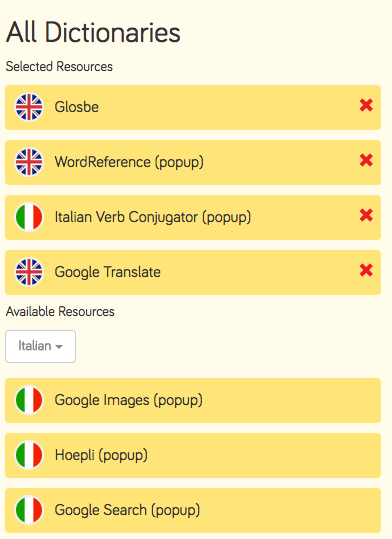
- コインはどのように使うのですか?
-

LingQは既知単語、学習単語数に応じて報酬をくれます。LingQを作成するごとに、単語を既知へ変えるごとにコインを稼ぐことができます。単語の価値によって、稼ぐことのできるコイン数は異なります。より一般的な単語はより価値があり、コイン4つ分に値します。あまり一般的でない単語では、もっと少ない数のコインしか稼げません。各単語のコイン数は青と黄色のウィジェット上に表示されます。
If you make a word known, you earn 5X its value. Creating a LingQ earns you 1X the word’s value. Increasing the status of a word earns you 1X coins per status increase until a word becomes known (✔). That means you can earn a maximum of 20 coins for the most valuable words and 5 coins for 1 coin words!
[アバターストア]では、コインを使用して、成長するアバター用の服やアクセサリーを購入できます。
探していた答えは見つからなかったのですか?
- 当社のサポートフォーラムへ質問を投稿し、 回答を早く入手しましょう。
- Email LingQ Support 営業時間内(PST:太平洋標準時間の月~金 午前8時~午後6時)であれば、通常、数時間内に回答いたします。
