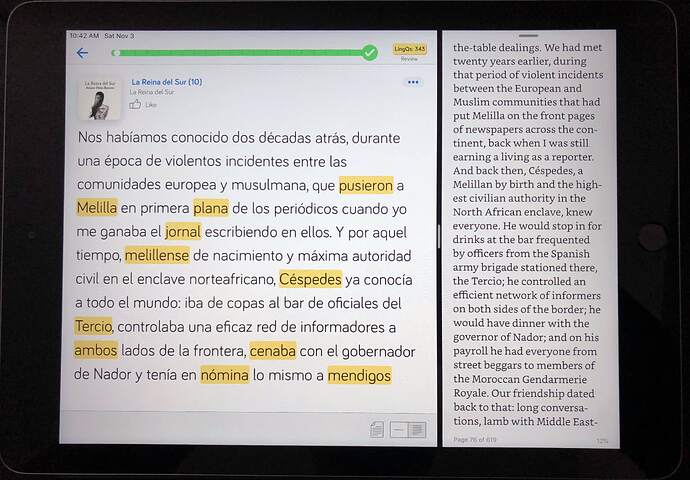I’m probably not the first one to come up with this  but I’ve recently discovered that the iPad’s multitasking feature is an awesome addition to my LingQ workflow, so I figured I’d share it.
but I’ve recently discovered that the iPad’s multitasking feature is an awesome addition to my LingQ workflow, so I figured I’d share it.
I have LingQ open on the left side, on the right is the Kindle app running simultaneously, allowing for quick comparative reading of the English edition of the same book. I can page back and forth in both windows as needed, while I’m reading along, listening to the Spanish audiobook. You could use this with different apps for all kinds of materials, that are available in both target language and translated versions.
4 Likes
Fantastic! Thanks for the tip.
Nice find! Good suggestion. And I too read la Reina del Sur earlier this year after watching the show a few years ago.
Interesting! How do I get this multitasking feature working on my iPad?
It needs a few steps, but once you set it up, the layout will remain the same until you decide to change it. Meaning every time you open LingQ, Kindle will open on the side, right where you left off. This feature is available if you have iOS 11 or later on an iPad.
– Open the Kindle app, (or whatever e-reader app you use) and navigate to the page you’d like to be on, then close it and–
– Open the LingQ app, find your lesson
– Sweep up from the bottom of the screen and your “home apps” bar appears over the LingQ screen, along with the “most recent apps”
– Drag the Kindle icon form the recent apps bar to the side of the screen you want it – right side on my image example
– A subwindow will appear with the Kindle app open to the page you were at
– At first, this will be a “hover” window, which you can use if you like, but in my example above, I have dragged that window to be a side window as opposed to a hover window, so the two sides can be manipulated independently.
It might take a couple of tries to get it right, but once set it up, it can just leave it that way and the OS will remember it.
1 Like
Thanks for your answer and the detailed description. However, the Lingq app disappears when I drag the kindle app to the side of the screen. I tried several times.
I tried again, and it succeeded! Great feature!
![]() but I’ve recently discovered that the iPad’s multitasking feature is an awesome addition to my LingQ workflow, so I figured I’d share it.
but I’ve recently discovered that the iPad’s multitasking feature is an awesome addition to my LingQ workflow, so I figured I’d share it.