I noticed a change today where translations are automatically shown for linqs when I read a lesson in sentence mode. How can I turn this off?
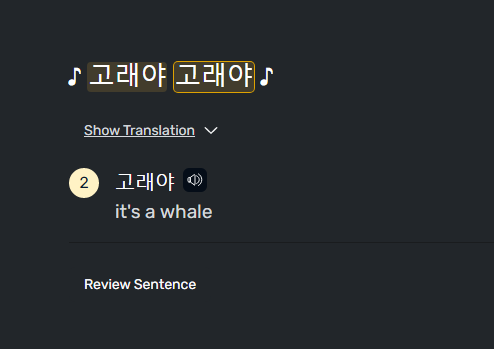
I noticed a change today where translations are automatically shown for linqs when I read a lesson in sentence mode. How can I turn this off?
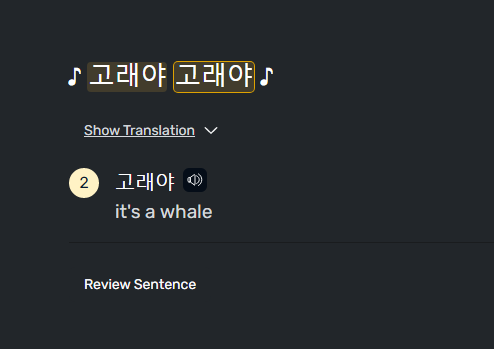
Yes, it shows the translations by default now. We’ll see if we can add an option to disable it.
Yes, If you could please add a option to disable it from the browser as I like to try to guess what the word means before I see the meaning. The browser doesn’t have a way to disable it at the moment, but the app has this option, if you go to settings and disable vocabulary. Thank you!
Thanks, this feature really ruins sentence mode for me. I want to be able to really look at and analyze the sentence before looking up words I don’t know. Frequently I see the English before I can even process the target language.
Please do.
Apart from the reasons given by other commenters, it clutters the display AND it breaks vertical scrolling - at least at larger page zoom levels/smaller resolutions: not only I am unable to see the (unwanted) translations under the text when the sentence fills the entire “screen”, but I am also unable to reach the “show translation” button, AND the “review sentence” button
Please do. If the translations and vocab are shown like that, I won’t use the sentence mode ever again, because with every meaning shown from the start my brain doesn’t need to work and I won’t learn anything. I’d rather stay in page view and forgo the “listening to each sentence”-experience.
Yes, please let’s leave it as an option to disable it. I want to try to remember the words, not have them fed to me before I have tried.
Well, maybe in new lessons, I actually like this feature but on my computer and I don’t see any translations by default. In fact, I don’t see any.
But I’m on iPad in this period so it doesn’t bother me, I just wanted to say that it’s not by default for everyone.
Did you check it on an old lesson? The translations show up only for LingQs (levels 1-3).
I checked on my imported lessons. I usually only do my imported articles or books. I have no problems on iOS.
This was also frustrating me since I really am trying to not think in my native language.
To get around this (on the web version, at least), I used the extension “Stylus” (Stylus - Chrome Web Store) and added some custom CSS for Lingq to hide the saved meaning unless you hover over it.
.reference-hint {
position: relative;
}
.reference-hint:not(.reference-hint--new)::after {
display: block;
content: ' ';
position: absolute;
inset: 0;
backdrop-filter: blur(4px);
}
.reference-hint:hover::after {
display: none;
}
And then in the style settings, you need to add https://www.lingq.com/**/reader/** as the option for included sites.
Now it will blur out the saved meaning unless you hover over the saved meaning.
Hope that helps for the time being!