Translating and Saving Words in the LingQ Reader
Once I’ve found an interesting lesson, I open it in the LingQ Reader.
I can see how many new words there are for me in the lesson. These words are blue. As I read, I click on blue words I don’t know.
This shows me popular translations for these words. These are the translations that have been used most often by LingQ members. This one looks good, now on to the next blue word.
If I’m not happy with the popular translations shown, I can click the available dictionaries and create my own.
Notice that when I add a translation, the blue words turn yellow. Yellow words are called LingQs, and they stay yellow until I’ve learned them. I continue until I have removed all the blue, either by creating LingQs or marking words known.
At any time, if I know all remaining blue words on a page, turning the page moves them all to known automatically. If I accidentally move a word to known, no big deal. I just click on it to make a LingQ with it.
When moving to the next page, the integrated vocabulary review pops up. This lets me review all yellow LingQs from the page before moving on. This quick step lets me quickly review these LingQs while they are still fresh.
I continue my lesson, creating LingQs and making words known until all blue words are gone. When all blue words are gone I complete the lesson. I can give the lesson a rose to recommend it to other LingQ members in their feeds.
Now I go back and listen to the lesson while reading along. Clicking in the progress bar takes me back to the first page quickly.
At a certain point, I’m ready to move on to my next lesson. I don’t need to understand the lesson perfectly. I know that it will all become clearer over time with enough exposure and LingQing.
The more reading and listening I do, the fewer blue words I see and the closer I get to fluency.
Happy LingQing!